Mercedes-Benz GLC : System settings / Setting up a Wi-Fi hotspot
Requirements:
- To set up the Wi-Fi connection of the multimedia system with external hotspots: there is no communication module installed.
- The device to be connected supports at least one of the types of connection described.
Multimedia system:


 Settings
Settings
 System
System
 Wi-Fi & Bluetooth
Wi-Fi & Bluetooth
Activating/deactivating Wi-Fi
 Select Wi-Fi.
Select Wi-Fi.
Connecting the multimedia system with an external hotspot using Wi-Fi
The type of connection established must be selected on the multimedia system and on the device to be connected.
The connection procedure may differ depending on the device. Follow the instructions that are shown in the display. Further information can be found in the manufacturer's operating instructions.
 Select Internet Settings.
Select Internet Settings.
 Select Connect via Wi-Fi.
Select Connect via Wi-Fi.
 Select Add Hotspot.
Select Add Hotspot.
Connecting using a security key
 Select the options
Select the options
 of the desired Wi-Fi
network.
of the desired Wi-Fi
network.
 Select Connect Using
Security Key.
Select Connect Using
Security Key.
 Have the security key displayed
on the device
to be connected (see the manufacturer's
operating instructions).
Have the security key displayed
on the device
to be connected (see the manufacturer's
operating instructions).
 Enter this security key on the
multimedia system.
Enter this security key on the
multimedia system.
 Confirm the entry with
Confirm the entry with
 .
.
Connecting using a WPS PIN
 Select the options
Select the options
 of the desired Wi-Fi
network.
of the desired Wi-Fi
network.
 Select Connect via WPS PIN
Input.
The multimedia system generates an eightdigit
PIN.
Select Connect via WPS PIN
Input.
The multimedia system generates an eightdigit
PIN.
 Enter this PIN on the device to
be connected.
Enter this PIN on the device to
be connected.
 Confirm the entry.
Confirm the entry.
Connecting using a button
 Select the options
Select the options
 of the desired Wi-Fi
network.
of the desired Wi-Fi
network.
 Select Connect via WPS PBC.
Select Connect via WPS PBC.
 Select "Connect via WPS PBC" in
the options
on the device to be connected (see the manufacturer's
operating instructions).
Select "Connect via WPS PBC" in
the options
on the device to be connected (see the manufacturer's
operating instructions).
 Press the WPS button on the
device to be
connected.
Press the WPS button on the
device to be
connected.
 Select Continue in the
multimedia system.
Select Continue in the
multimedia system.
Activating automatic connection
 Select Connect via Wi-Fi.
Select Connect via Wi-Fi.
 Select the options
Select the options
 of the desired Wi-Fi
network.
of the desired Wi-Fi
network.
 Activate Permanent Internet
Connection.
Activate Permanent Internet
Connection.
Connecting with a known Wi-Fi
 Select Connect via Wi-Fi.
Select Connect via Wi-Fi.
 Select a Wi-Fi network.
Select a Wi-Fi network.
The connection is established again.
Configuring the multimedia system as a Wi-Fi hotspot for external devices
The type of connection established depends on the device to be connected. The function must be supported by the multimedia system and by the device to be connected. The type of connection established must be selected on the multimedia system and on the device to be connected.
 Select Vehicle Hotspot.
Select Vehicle Hotspot.
 Select Connect Device to
Vehicle Hotspot.
Select Connect Device to
Vehicle Hotspot.
Connecting using WPS PIN generation
 Select Connect via WPS PIN
Generation.
Select Connect via WPS PIN
Generation.
 Enter the PIN shown in the
media display on
the device to be connected and confirm.
Enter the PIN shown in the
media display on
the device to be connected and confirm.
Connecting using WPS PIN entry
 Select Connect via WPS PIN
Input.
Select Connect via WPS PIN
Input.
 Enter the PIN that is shown on
the external
device's display on the multimedia system.
Enter the PIN that is shown on
the external
device's display on the multimedia system.
Connecting using a button
 Select Connect via WPS PBC.
Select Connect via WPS PBC.
 Press the push button on the
device to be
connected (see the manufacturer's operating
instructions).
Press the push button on the
device to be
connected (see the manufacturer's operating
instructions).
 Select Continue.
Select Continue.
Connecting using a security key
 Select Connect Device to
Vehicle Hotspot.
A security key is displayed.
Select Connect Device to
Vehicle Hotspot.
A security key is displayed.
 Select the vehicle from the
device to be connected.
The vehicle is displayed with the
DIRECT-MBUX XXXXX network name.
Select the vehicle from the
device to be connected.
The vehicle is displayed with the
DIRECT-MBUX XXXXX network name.
 Enter the security key which is
shown in the
media display on the device to be connected.
Enter the security key which is
shown in the
media display on the device to be connected.
 Confirm the entry.
Confirm the entry.
Connecting using NFC
 Select Connect via NFC.
Select Connect via NFC.
 Activate NFC on the mobile
device (see the
manufacturer's operating instructions).
Activate NFC on the mobile
device (see the
manufacturer's operating instructions).
 Hold the device to be connected
at the vehicle's
NFC interface.
Hold the device to be connected
at the vehicle's
NFC interface.
 Select Finished.
Select Finished.
The mobile device is now connected to the multimedia system hotspot via NFC.
Generating a new security key
 Select Vehicle Hotspot.
Select Vehicle Hotspot.
 Select Generate Security Key.
Select Generate Security Key.
A connection will be established with the newly created security key.
 To save a security key:
select Save.
To save a security key:
select Save.
When a new security key is saved, all existing Wi-Fi connections are then disconnected. If the Wi-Fi connections are being re-established, the new security key must be entered.
 Information on important system updates
Information on important system updates
Important system updates may be necessary for
the security of your multimedia system's data.
Install these updates, or else the security of your
multimedia system cannot be ensured...
 Navigation
Navigation
..
Other information:
Mercedes-Benz GLC 2016-2025 Owners Manual: Overview of suitable seats in the vehicle for installing a child restraint system
Left/right rear seat Preferred securing system: LATCH-type (ISOFIX) child seat anchor Also secure Top Tether if present. Alternative securing system: Vehicle seat belt Front passenger seat Securing system: Vehicle seat belt Be sure to observe: If the front passenger seat is occupied, ensure, both before and during the journey, that the status of the front passenger airbag is correct for the current situation...
Mercedes-Benz GLC 2016-2025 Owners Manual: Activating or deactivating the child safety lock for the rear doors
WARNING Risk of accident and injury due to children left unattended in the vehicle If children are left unsupervised in the vehicle, they could, in particular: open doors, thereby endangering other persons or road users. get out and be struck by oncoming traffic...

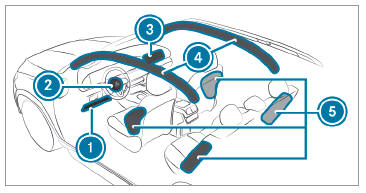
 Driver's knee airbag
Driver's knee airbag Driver's airbag
Driver's airbag